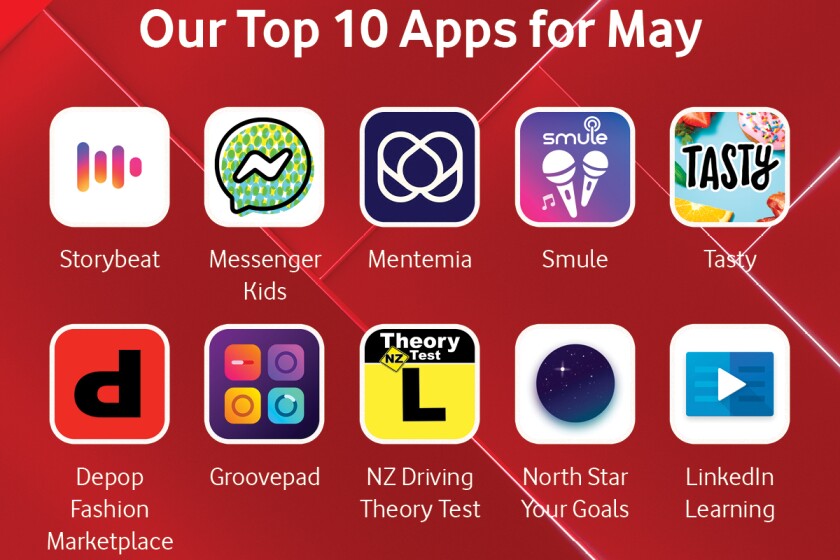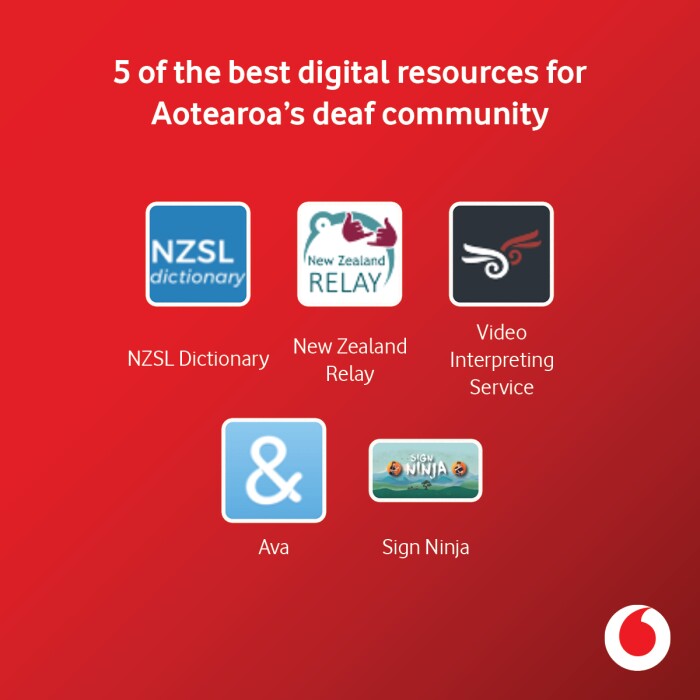
It's NZ Sign Language Week and International Week of the Deaf this week - Te Wiki o te Reo Turi. #NZSLWeek is a chance to celebrate NZ sign language, breaking down barriers and misconceptions, increasing awareness & understanding of NZ Sign Language to empower and strengthen the Deaf community.
To help you and those in the deaf community get the most out of your phone and the accessibility features they offer, we’ve pulled together a rundown of the best digital resources for Android and iPhone users. Check out the below and let us know if you found it useful by tweeting us @vodafonenz.
For iPhone users
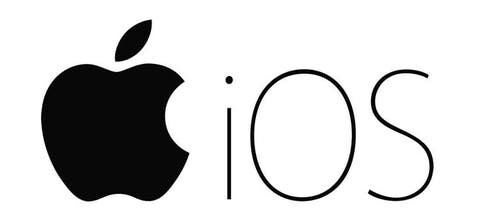
Mono Audio
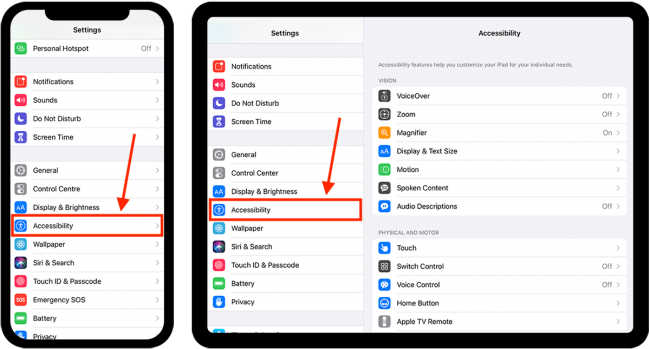
Audio these days has distinctive left and right channel audio tracks, which for people hard of hearing in one ear, means you can often miss certain audio. Mono audio is a feature which combines the separate audio tracks and allows you to hear the same information in both ears.
You can find this in Settings -> Accessibility -> Audio/Visual where there is a toggle for Mono Audio at the top.
Visual LED flash alerts
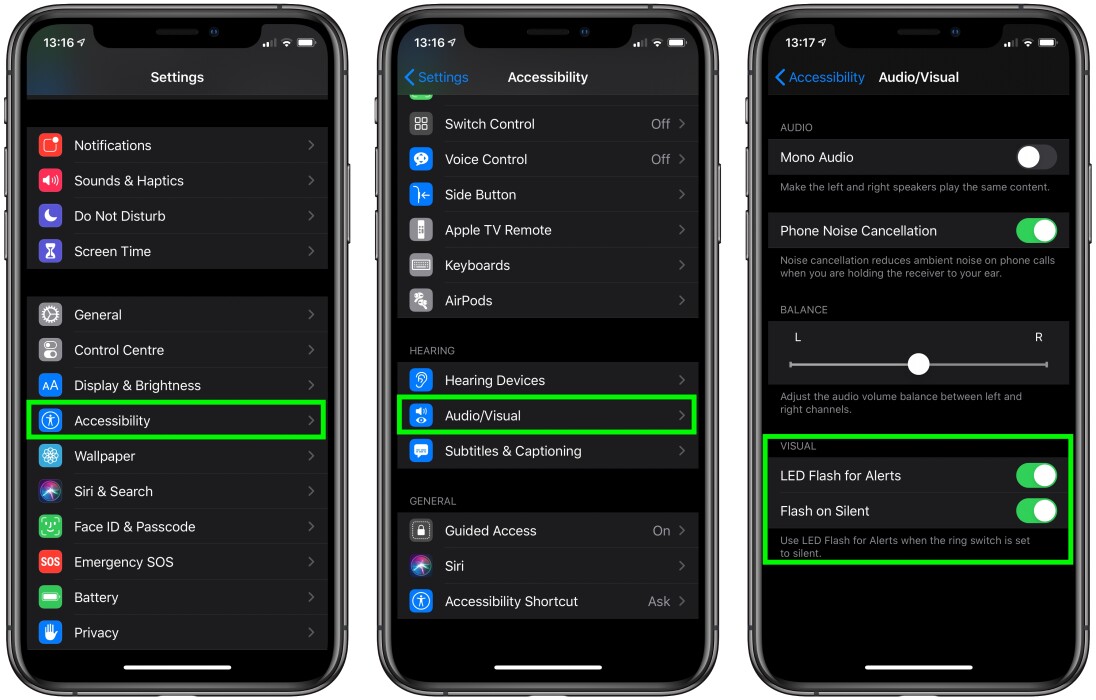
Never miss a call or notification again! iPhone offers both visual and additional vibration alerts to help you notice calls, messages and notifications more easily, plus variations in vibrations help you to better distinguish the type of notification coming through.
Visual LED Flash alerts for notifications can be switched on through Settings -> Accessibility -> Audio/Visual and then there is a toggle for LED Flash for Alerts at the bottom.
Type to Siri
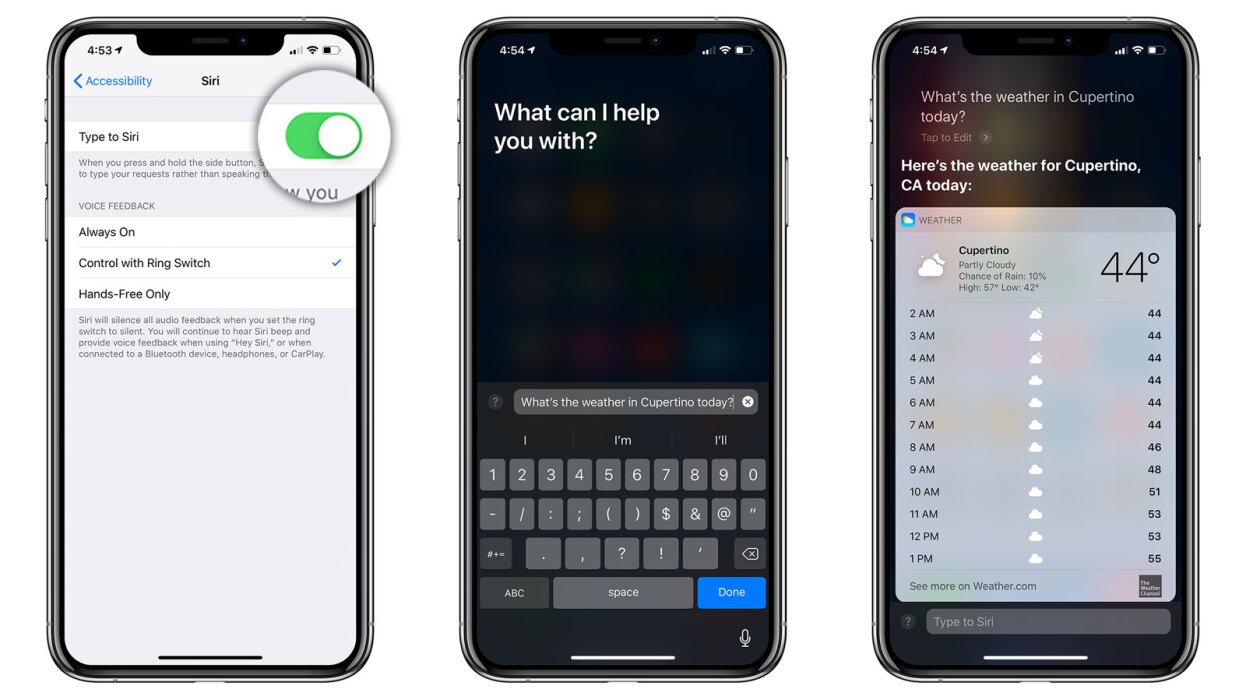
The personal assistant in your pocket is not only voice activated, but can be adapted to allow you to type your requests rather than speak them. All you need to do is hold the side button and wait for Siri to pop up with the “How can I help you” question.
To activate this, head to Settings -> Accessibility -> Siri and then at the top there’s a toggle, switch this on to enable Type to Siri.
For Android users

As lots of different phones use the Android operating system (whereas only iPhones use iOS) there are fewer inbuilt accessibility features as each phone brand (Samsung, Huawei, Oppo etc) offers its own functionality. However, smartphones running on the Android system have these accessibility features available, they’re just often in different places so search online for instructions.
Instant transcription
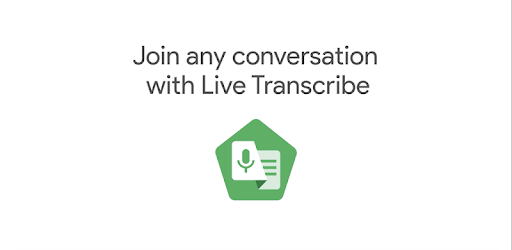
Head to Google Play and download Live Transcribe. You’ll then have the option to turn instant transcription on, which will be made available in your Accessibility settings.
Thanks to speech synthesis you can transcribe live conversations in real time in over 70 languages, which allows you to participate and follow conversation. The app also provides haptic feedback (the buzz you feel when you’re typing) which lets you know if someone is speaking to you from behind and will vibrate to notify you. There’s also a loudness indicator which notifies you with visuals when you’re in a noisy environment, as well as letting you know when you’ll need to speak louder to be heard.
Hearing aid compatibility
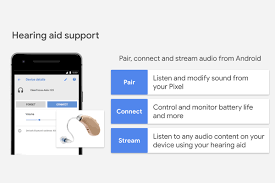
With this feature you can pair your hearing aids with your device to hear more clearly and minimise missing the important things! This option is available on devices using Android 10.0 or later.
Open your device's Settings app -> Tap Connected devices -> Pair new device.
Choose your hearing aid from the list of available devices.
Communicating online
Below are some amazing digital resources that are designed to help make communication easier online.
Video Interpreting Service
https://nzvis.co.nz/
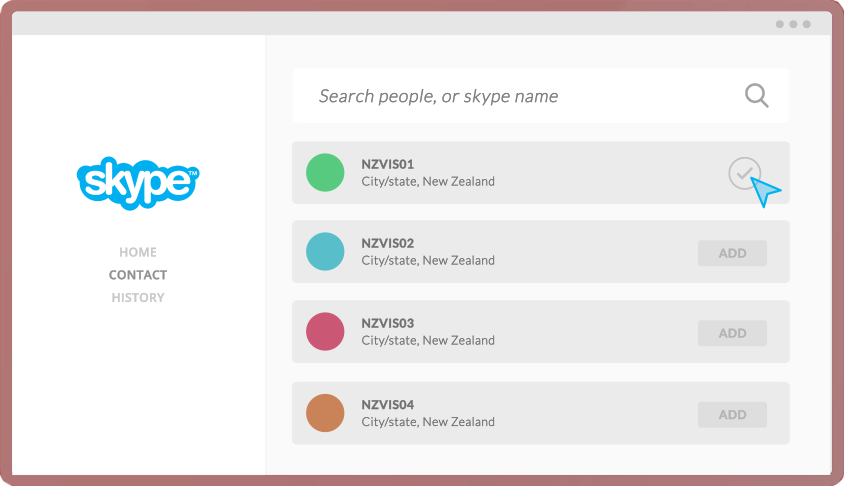
Covid-19 has altered our working environments, meaning office workers need to be ready to work from home more often. Video Conferencing has become the norm, which can prove difficult for those who rely on closed captioning, or if the video call doesn’t have an interpreter on the line.
Luckily, there’s the NZ Video Interpreting Service, which uses Skype and enables a user to easily make phone calls or use a video interpreter via Skype. Whether you’re the one in need of the sign translation - or accommodating for calling someone who requires sign - the service is free and helps to break down the barriers of communication!
NZ Mobile Text Relay
https://www.nzrelay.co.nz/

NZ Mobile Text Relay works through its application TexMee which is available and compatible on both Android and iPhone devices. It connects you with a Relay Assistant who acts as a middleman. All you need to do is let them know who you want to call and include what you would like to say to the recipient.
The Relay Assistant will then relay this to them and will then type back to you what they have said and you’re able to go back and forth. This is particularly useful in situations where calling is the primary way of connecting, as you can accomplish what you need to on a call, by using text messaging.
Ava app
App Store: https://apps.apple.com/us/app/ava-best-live-captions/id1030067058
Google Play Store: https://play.google.com/store/apps/details?id=com.transcense.ava_beta&hl=en_NZ
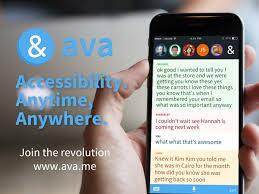
Ava is a communication aiding app which transcribes the words of people in a group setting in real time. Each person within the conversation has the Ava installed onto their device and the app picks up each individual’s speech in the conversation and transcribes it.
This allows individuals who are hard of hearing or who are deaf to follow a conversation within a group not relying on lip reading or sign language. This can also be useful in meetings to ensure that everything is transcribed and recorded correctly. Ava can be found on both the Google Play Store and the Apple App Store.
Sign Ninja
http://www.nzslsignninja.co.nz/

Perhaps you’re new to sign, or you’ve met someone who you’d like to learn to communicate with. Sign Ninja is a fun and interactive way to learn New Zealand Sign Language. The aim of the game is to reach the ‘Great Wall of Communication’.
Players navigate themselves through the game using NZSL knowledge and language, which unlocks doors, earns points and awards achievements in the form of coloured belts (much like Karate belts). This one is great for kids and beginners!
We’re committed to a learning journey of making communication accessible for all communities across Aotearoa. If you have any feedback or recommendations of other digital resources for those hard of hearing, we would love to hear them! Let us know by tweeting us @vodafonenz.