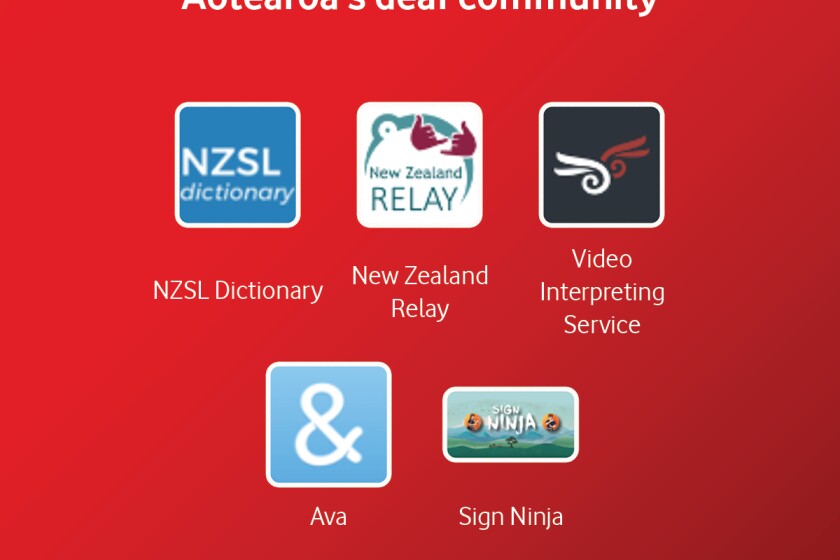Staying connected is essential for Kiwis during lock down – whether it’s with your manager, colleagues, staff, customers, schools or learning support – and never before has internet in the home been more important than now.
Internet technology has come a long way and it’s far more reliable than before, especially on Fibre. But sometimes the connection between your Wi-Fi modem and your devices can cause frustration.
Wi-Fi is quite different from the mobile internet you get on your mobile phone. Your Wi-Fi modem (or any Wi-Fi device in the home) has a limited range. Usually not much further than outside your front door, so to get the most out of your Wi-Fi, you need to set it up correctly.
Improve your Wi-Fi signal
Below are our top tips for making sure your Wi-Fi is working at its best. And just like Slip, Slop, Slap for sunscreen – for Wi-Fi you can remember Out, Up and Open:
1) Wi-Fi needs to be Out. The worst place for a Wi-Fi modem to be is inside something and out of sight.
If a modem is in a TV cabinet, wiring cabinet, or jammed bookshelf then the Wi-Fi signal can be reduced significantly. Hiding a modem away may help with the décor aesthetics, but will likely hinder connectivity.
2) Wi-Fi needs to be Up. If a modem is sitting on the floor behind the couch, under the desk, or lying face down in that pile of cables in the corner, the Wi-Fi signal can be reduced.
If you look at the modem’s level across the room, you’ll be able to see how many things are in the way. If you move the modem up as high as you can, e.g. on a table top, shelf, you’ll notice that you have a much clearer line of sight across the room and house. Easier for you to see across, and easier for the Wi-Fi too. Make sure it is standing up and facing into the house, not sideways and lying face down.
Plus, greater height should hopefully prevent certain pets, such as cats, from inconveniently lounging on your cosily warm router. While our feline friends are undoubtedly cute, their fluffy, liquid-filled bodies can also block Wi-Fi signals.
3) Wi-Fi needs to be Open, Keep your modem in an open clear space. Somewhere central or near to where you use your devices most too.
If the modem is in open space it can push the Wi-Fi signal across the house more effectively. Keep it away from large metal objects or electrical appliances too (e.g. Microwaves) and be wary of nearby tiled walls, mirrors or stonework – these are all signal blockers.
Limit screen time for the kids
If you want to limit the amount of time the younger members of your household are spending on the internet you can do this via the parental controls feature by setting when they can access the internet.
See our guide on parental controls for your modem, or see our SuperWifi parental controls.
Extend your Wi-Fi
Still struggling with Wi-Fi? If you’ve ensured it is Out, Up, Open then it may be that you need some extra Wi-Fi firepower to get to those tricky places in the home. If you have a large house, a Wi-Fi extender or mesh system will improve your Wi-Fi signal throughout your house. Make sure you put your extender in a central place to ensure it will be effective.
You can grab Wi-Fi Extenders (single extra Wi-Fi access point) and Wi-Fi Mesh (2 Mesh Wi-Fi access points for maximum coverage) to help you get whole home coverage.
Turn your TV into a second monitor
If you have a second monitor at work, you’ll appreciate the extra viewing space it provides. But don’t worry if you don’t have one at home – your TV can come to the rescue.
If your laptop has an HDMI port, then you can simply use an HDMI cable to connect it directly to your TV. If it doesn’t, then you’ll need the adapter appropriate for your laptop’s connections. Adapters are widely available online.
Alternatively, you may be able to connect your laptop to your TV wirelessly. If you have an Apple TV streaming box, then you can use it to turn your TV into a wireless second monitor for your Mac.
Or, if you have a Google Chromecast streaming device then you can use it to turn your TV into a wireless second monitor for any computer running the latest version of the Google Chrome web browser.
To do so, follow Google’s official instructions.
Advice from NZ's Telecommunications forum
How to get the best out of your home internet network and ensure you have the best connection during lockdown
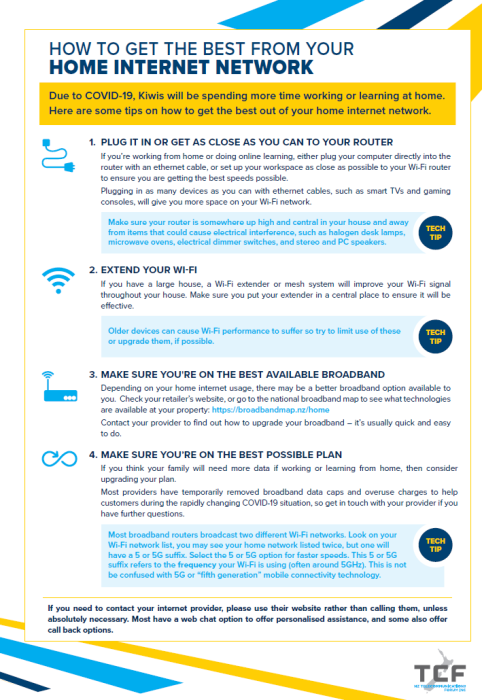
Bonus tips time!
- To get the most from your Wi-Fi on Fibre, make sure your device connects to the 5GHz band Wi-Fi (usually the Wi-Fi name with -5 at the end). This Wi-Fi band is faster, please note 5GHz is a WiFi frequency - not anything to do with our 5G mobile network.
- Older devices can cause Wi-Fi performance to suffer so try to limit use of these or use newer devices, if possible.
As always, we are here to help both on the phone and with our partner in home support Noel Leeming Tech Solutions.
For all the latest on how we’re helping keep NZ connected during COVID-19, visit our website.